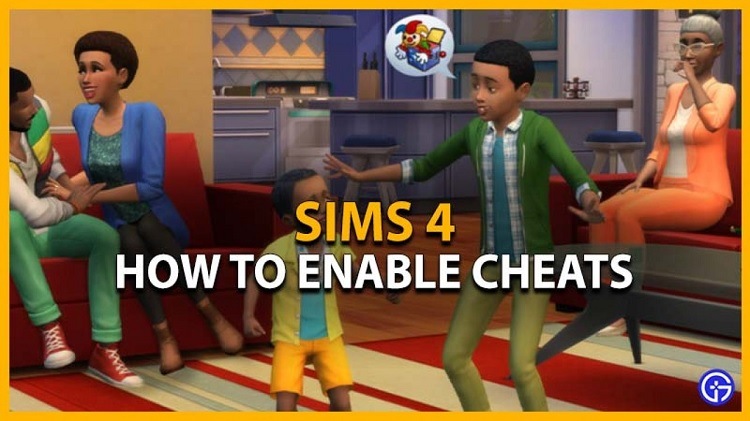Sims 4 Easy Steps To Reset A Sim (Complete Guide) 2024
Players can build and manage their simulated characters, known as Sims, in the bright and immersive virtual world of The Sims 4, which was developed by Maxis and released by Electronic Arts. Players periodically run into bugs or troublesome situations while navigating through the ups and downs of life in this virtual world that call for action.
The “Reset Sim” command is one of the players’ available troubleshooting tools. The Sims 4 feature’s purpose and functionality will be covered in this brief guide, along with tips on fixing problems, changing Sims’ behaviour, and getting the game back in balance.
Table of Contents
What Happens When You Reset a Sim?
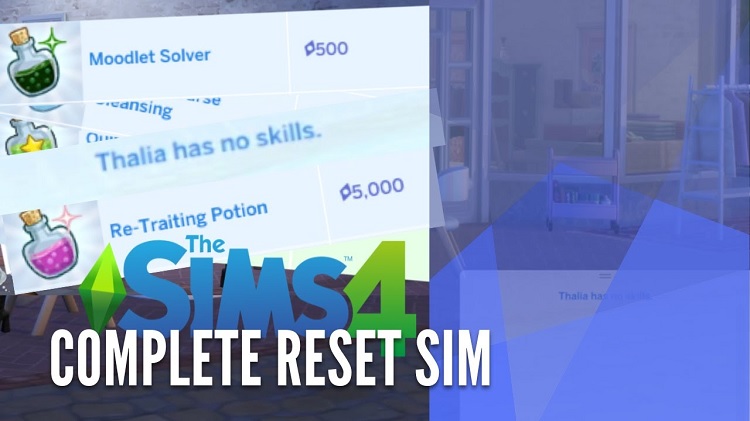
This Sims 4’s option is a potent trick that quickly and efficiently fixes various Sim-related problems. When engaged, it stops any ongoing activities, prompting the Sim to stop lying or sitting down and briefly shake.
With this, their action queue, whims, and moodlets are all cleared out, essentially starting again and returning to a state of neutrality. Players may quickly resolve issues and guarantee their Sims have a seamless gaming experience using this tool.
How to Reset a Sim in The Sims 4
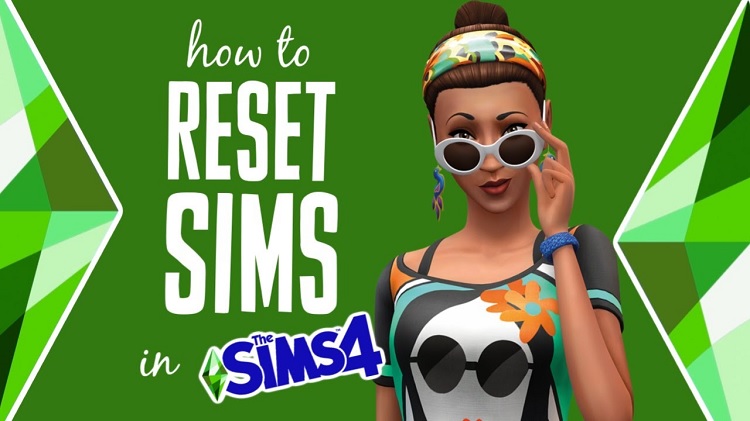
The details are listed below:
Step 1: Enable Cheats
- Press CTRL + SHIFT + C to launch the command console window. Enter “testingcheats true” into the search box.
Step 2: Entering the Reset Sim Cheat
- Type “resetSim Firstname Lastname” in the cheat box
- Substitute the actual name for “Firstname Lastname.”
- Verify that the name is appropriately capitalized.
An alternate approach is to reset Sim (Debug)

- Press CTRL + SHIFT + C to open the cheat box once more.
- Type “testingcheats true” into it.
- Click the Sim while holding SHIFT.
- Choose the “Reset Sim (Debug)” option.
These techniques return to its default state by erasing its behaviors, whims, and moodlets.
Conclusion
With the help of the Sims 4 Reset Sim command, users can handle a variety of problems and put their virtual environment back in order. This feature is a crucial debugging tool, whether used to fix bugs, trapped Sims, or restore Sims’ behaviors to their natural state.
Players may maintain a fluid gameplay experience and guarantee that their Sims’ lives play out as planned by utilizing the command. To restore harmony and stability to your Sims’ life in The Sims 4, remember the power of the command the next time you run into a difficult Sim or see unexpected behavior.
faqs
Your Sim may only respond for a few reasons, including a bug or incongruent interactions. See whether the problem may be fixed by resetting your Sim with the “Reset Sim” trick.
In The Sims 4, you can reset a Sim to its default state using the cheat command “Reset Sim.” Their action queue, whims, and moodlets are cleared, fixing any bugs or malfunctions they might be encountering.
Try the “Reset Sim (Debug)” workaround if the “Reset Sim” trick isn’t working to reset your Sim. To use the “Reset Sim (Debug)” option, open the cheat box, enable cheats with “testingcheats true,” then hold SHIFT while clicking on your Sim.
Pressing and holding the L1, L2, R1, and R2 buttons simultaneously will allow you to restart a stopped Sim in The Sims 4 for PlayStation 4. The cheat command “resetSim Firstname Lastname” can be entered in the cheat dialogue box to reset the Sim.
On Sims 4 for Xbox One, holding down the LB, LT, RB, and RT buttons simultaneously will reset a stuck Sim. The cheat command “resetSim Firstname Lastname” can be entered in the cheat dialogue box to reset the Sim.