Sims 4 How To Fix Stuck On Loading Screen Error (Guide) 2024
Do you play The Sims 4 often and have waited impatiently for the ideal gaming session, only to discover that your cherished virtual world is permanently stuck on the terrible loading screen?
You’re not alone if this situation seems all too familiar to you. Due to its limitless possibilities and captivating gameplay, the well-known life simulation game.
The Sims 4 has captured the attention of players worldwide. For any gamer, though, seeing their progress halted due to a loading screen can be pretty frustrating.
In this article, we’ll examine the causes of this frequent problem and offer workable fixes to enable you to resume building the Sims 4 version of your ideal life.
This guide will provide helpful insights and troubleshooting methods to ensure your Sims 4 experience stays fun and glitch-free, regardless of your familiarity with the game.
Table of Contents
Reasons for The Sims 4’s Loading Screen Stuck Issue
Several factors could cause this issue. Let’s investigate the root causes and provide workable fixes to help you get back on track.
Potential Reasons:
1. Broken Game Data:
During installation, game files may become corrupted, resulting in loading screen problems. One workable fix for this issue is to reinstall the game.
2. Corrupted or incompatible mods:
Outdated or incompatible mods can interfere with the game’s functionality. Mods can be uninstalled to fix the loading screen issue.
3. Outdated Software:
An old operating system may not work correctly with The Sims 4. Installing the most recent updates for Windows can assist in fixing these issues.
4. Premises Programs:
Background-running third-party apps have the potential to use up system resources and impede the performance of the game. To fix this problem, it is advised to turn off any background apps that aren’t necessary.
5. Damaged Initial Cache:
The Sims 4 may become stuck on the loading screen if the Origin cache files become corrupted or out-of-date. One workaround that can work well is to clear the Origin cache.
6. Conflict with Antivirus:
The game’s files may occasionally conflict with third-party antivirus software, leading to gameplay issues. Temporarily turning off or deleting the antivirus program may alleviate the problem.
How can I fix the Sims 4 loading screen issue?
It might be annoying if your Sims 4 game is stuck on the loading screen. Nevertheless, here are some fast checks and preliminary actions to think about before diving into the more intricate solutions:
- Verify the Specifications of Your Computer: Verify that your machine satisfies Sims 4’s system requirements. Inadequate hardware can occasionally lead to problems with performance.
- Turn Off Windows Firewall/Antivirus: Security programs can misidentify The Sims 4 as malicious. It could be helpful to disable your antivirus or Windows Firewall temporarily.
- Restart Your Computer: A quick restart can fix any momentary glitches or issues that may be the source of the problem.
You can proceed to more sophisticated solutions if you’ve done these first steps and the problem still exists:
1. Take Custom Content or Mods Out:
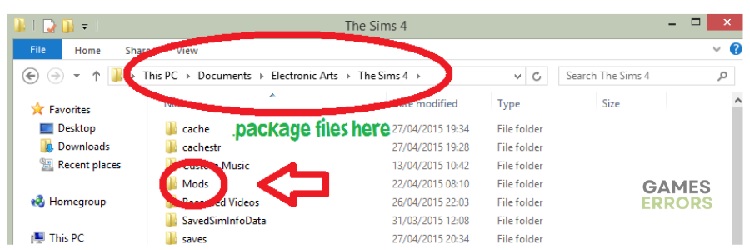
Custom content and mods are frequently to blame for loading screen problems. These improvements may improve your game experience, but they may also cause issues. Take these actions to fix this:
- Press the Windows key + E to open File Explorer.
- Open the Sims 4 Mods directory, located at Electronic Arts > Sims 4 > Mods by default.
- Use CTRL + C to copy the mods, then paste them to your desktop.
- To create a new save folder and transfer a mod from your desktop to the new save location, launch the Sims 4 game.
- Continue doing this for every mod folder until you find the one that is damaged or corrupted.
- After determining which mod is causing the issue, please remove it from your computer and empty the recycle bin.
2. For a Few Sim Hours, Switch Households:
- It has been reported by several users that momentarily switching households fixes the loading screen issue. This is how you do it:
- Load a different household for a few Sim hours if you have more than one in the same saved file and see if that solves the issue.
- Save the household, close the game, and then relaunch it immediately. Return to the initial home where the loading screen issue was occurring.
- A new save file ought to be generated by the game on its own. To check if the problem has been fixed, rename this save and load it.
3. Fix Sims 4:
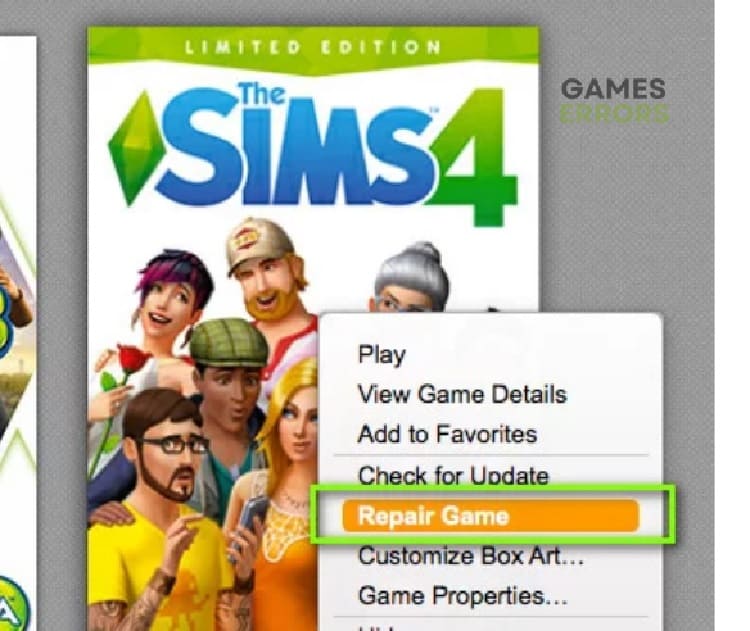
The game may become stuck on the loading screen if it contains internal problems or defects. This can be fixed by fixing Sims 4:
- Open Origin on your desktop, then select “My Games.”
- The Sims 4 folder can be found; right-click to select “Repair Game.”
- To finish the repair procedure, adhere to the on-screen instructions.
- Try restarting your computer and then launching the game to see if the issue has been fixed.
You can also attempt the following further fixes:
- Check the Sims 4 files for integrity to eliminate broken and corrupted cache.
- Make sure your operating system is current by running Windows Updates.
- To get rid of any program conflicts, perform a clean boot.
- Turn off pointless background processes to give Sims 4’s system more resources.
- Go to your username, choose Application Preferences, locate the “Origin in-game” header, and turn off the Origin in-game feature.
You should be able to troubleshoot and fix the Sims 4 stuck-on loading screen issue by following these steps.
Strategies for Optimal Sims 4 Gaming Experience
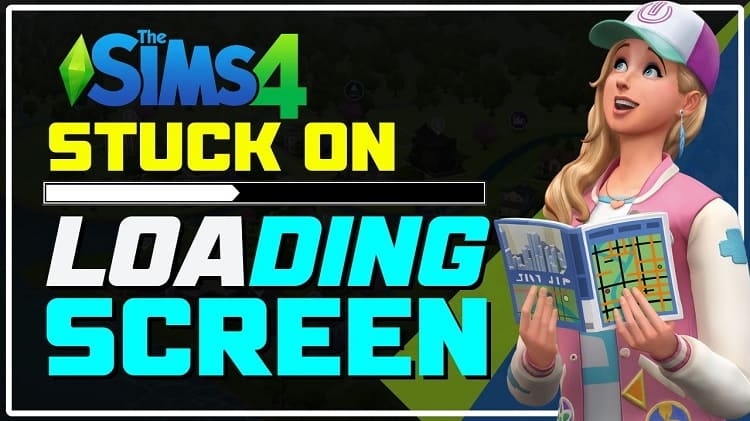
We’ve put together some essential advice to handle frequent problems that could come up throughout your Sims 4 travels so you can overcome these obstacles and keep your game functioning correctly.
1. Modify Graphics Configuration:
Try reducing the graphics settings in your game from the suggested levels if you experience loading screen issues or other graphical issues. This can lessen the chance of crashes and enhance performance.
2. Terminate Pointless Programs:
It’s a good idea to close any background programs that aren’t necessary for your gaming experience to avoid crashes while you’re playing. Multiple programs open at once can cause instability and stress on your machine.
3. Control the Use of CPU Power:
Monitor the power consumption of your CPU closely. For a stable gameplay experience, it is advised to keep it around 60%. Closing resource-intensive background tasks is one way to accomplish this.
4. Speak with Sims 4 customer support:
You might try contacting Sims 4 customer support if your game always has problems and errors. They can offer direction on how to troubleshoot and fix these problems. They might even help you solve the issues you’re having in some situations.
5. Examine Upgrading Hardware:
You should consider updating your hardware if your computer crashes or performs slowly regularly. Your gaming experience can be much improved with an upgrade, letting you play The Sims 4 without experiencing any performance problems.
What to do if Sims is stuck on the loading screen of Mac?
You can attempt the following actions if Sims 4 on a Mac is frozen at the loading screen:
- Verify that the system requirements for your Mac satisfy the game’s needs.
- Restart your Mac to fix any short-term issues.
- Turn off custom content and mods, which may lead to loading problems.
- Fix the game via the Origin client if there are internal problems.
- Ensure the most recent updates are installed on your game and macOS.
- To fix the loading issue, try moving households for a few Sim hours in the game.
Conclusion
One of the most annoying things about playing the popular life simulation game The Sims 4 is that sometimes you get trapped on the loading screen. This tutorial will help you understand the underlying issues and provide workable remedies so you may resume enjoying the game.
Various things, including out-of-date mods, corrupted game data, and antivirus software incompatibilities, can cause this problem. Reinstalling the game, uninstalling troublesome mods, upgrading software, and emptying the Origin cache are among the remedies.
Think about modifying the graphical settings, shutting down unused apps, and monitoring CPU utilization to guarantee the best possible gaming experience. Hardware upgrades and customer service are some workable solutions for overcoming persistent problems.
faqs
Depending on the intricacy of the content in your game and the speed of your computer, the Sims 4 loading screen may take a while to load. It should load in a few minutes on average.







