Sims 4 Photography Skill Cheats (Complete Guide) 2024
The Sims 4 Photography emerges as a mesmerizing art form within the virtual environment in the age of digital creation, where virtual worlds smoothly combine with reality. Players are encouraged to create their tales, homes, and characters in this captivating simulation game, part of the famous Sims franchise.
But it goes beyond merely conveying a tale; it provides a blank canvas for aspiring photographers to record moments, feelings, and aesthetics in a dynamic and constantly changing world.
In this blog, we set off on a voyage into the exciting world of Sims 4 photography. We’ll explore the nuances of the game’s narrative, lighting, and composition to learn how to produce great visuals. Whether you’re a die-hard Sims fan looking to improve your in-game photography abilities or a photography hobbyist, this guide will help.
Table of Contents
What It Brings to the Table: An Improved Photography Skill

There are only five levels in photography, but even though there are only five levels, each one offers a lot of promise. However, it’s vital to remember that moving up these levels doesn’t necessarily reveal new interactions; instead, it opens up a world of improved options.
You’ll notice a striking improvement in the caliber of your photographic work as you move through the degrees of photography proficiency. This, in turn, significantly affects the market worth of your pictures.
Imagine yourself in the following situation: armed with a premium Crystal Clear Digital Camera and a photography talent level of five, you can command much greater fees for your images. The upshot of skill and technology coming together is your capacity to demand a reasonable wage for your photographic abilities.
Choosing the Correct Camera
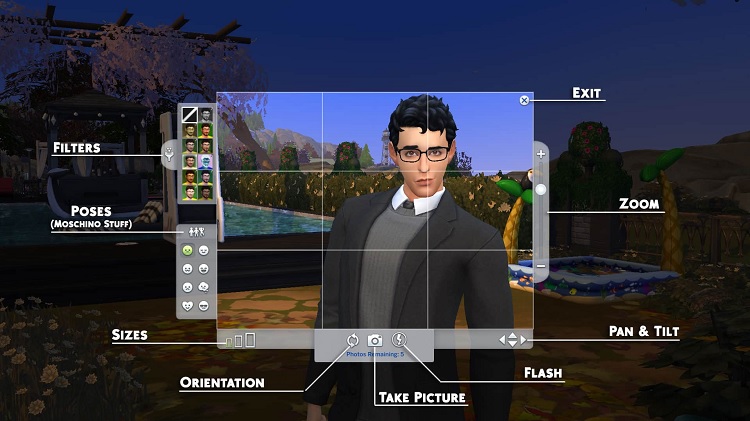
The Sims 4 requires you to make a critical choice while starting your adventure into the field of photography: choosing the ideal camera. Go to the Buy Mode and select the Hobbies & Skills option to achieve this.
There, you can choose from a variety of digital cameras. Let’s examine the choices offered and discuss each one’s capabilities:
1. Slightly improved digital camera
This camera can be purchased for 85 simoleons, which is a reasonable price. It has fair quality and is best suited for taking close-up photos. However, it’s not the best ally for photographing vast landscapes.
2. Considerably Average Digital Camera
Priced at 670 simoleons, this camera ups the ante with decent picture quality and best suits medium-sized photos. The additional features of zoom and flash capabilities increase your photography versatility.
3. Crystal Clear Digital Camera
This camera is the pinnacle of photographic gear and costs 2015 simoleons. It offers flawless picture quality and is furnished with a full complement of equipment. With this comprehensive tool, you can be confident that you are ready for every photographic challenge that comes your way.
Without question, the Crystal Clear Digital Camera stands out as the top option for photographers looking for the best outcomes. With its many features, you can be sure that your images will be of the finest caliber and have the best chance of becoming Outstanding, which is the ultimate aim of each aspiring photographer.
Getting the Ideal Photograph

In The Sims 4, taking pictures is more than just taking pictures—it’s also creating visual narratives. Let’s look at various tools and choices to get the most out of your camera.
Please be aware that these functionalities might not always be available depending on your camera. Here is a summary that uses the features of the most expensive digital camera as an example.
1. Filters:
The filters tab, which can be found in the top left corner, reveals a palette of 11 different filters to improve the attractiveness of your photographs. Filter selection requires considerable thought for people with developing photography talents because applying filters to poor-quality images is impossible.
2. Pose:
When using the “Take Picture Of” feature, this option, which is available only to players that own the Moschino Stuff pack, appears. It can be found in the bottom left tab, giving you access to various stances.
Eight emotional categories with diverse expressive perspectives are used to group these poses. You can browse the offered position categories by clicking the group icon at the top of the pose tab.
3. Size:
There are three rectangles of varied sizes on the bottom bar on the left. Here, you can choose the photo’s proportions. You can only take small shots with smaller cameras and cell phones, but you can take small and medium-sized pictures with mid-range cameras. On the other hand, a high-end camera gives users the choice between tiny, medium, and big photo sizes.
4. Orientation:
The circular icon, positioned in the bottom center of the left-hand tab, allows you to switch between the landscape and portrait orientations, giving you creative flexibility over the photo composition.
5. Take a Photo:
Your capture button is the camera icon in the top-center of the screen. Don’t worry if your first few tries could have been better; you can snap up to five photographs simultaneously.
Even though they may seem monotonous, it is advisable to take all five pictures, especially for Sims with a lower Photography skill. Multiple takes to boost your chances of getting at least one good shot because some may come out blurry or contain unexpected objects like gnomes.
6. Flash:
You may turn on and off the flash setting using the flash option, which is located on the right side of the bottom center tab. Use this feature when taking pictures at night or in dimly lit areas, but leave it off when shooting during the daytime when it is well-illuminated.
7. Pan and Tilt:
The directional arrows in the bottom right corner of the screen let you pan and tilt the camera. Some people prefer alternate techniques, such as utilizing the keyboard and mouse for more exact changes, because they perceive these controls to be cumbersome.
8. Zoom:
The zoom feature is located on the right side. Zoom features are absent from cell phones and entry-level cameras but are in the midrange and high-end models. Many photographers use the slider bar over keyboard and mouse capabilities for precise zooming.
9. X:
You can exit the photography menu if you change your mind or decide you’re done taking pictures before using all five photographs by clicking the small ‘X’ in the top right corner of the screen.
It’s time to capture the picture once you’ve adjusted everything to your satisfaction and are happy with the composition. Your photos will be saved in your Screenshots folder in Documents > Electronic Arts > The Sims 4 and kept in your photographer Sim’s inventory. From there, you can frame and show them off to beautify the residences of your Sims with unique artwork.
The Sims 4’s Photography Skill Levels

The photography skill in The Sims 4 develops distinctively, exhibiting just five levels of competence. Unlike several other skills, the game’s photographic prowess does not earn exclusive rewards. Instead, it creates a subtle alteration that improves the quality of the captured moments.
Level 1
Sims begin their visual journey by capturing the beauty of their environment at the beginner level of photography skills.
Level 2
When Sims reaches the second level, they learn to capture exciting selfies, giving their photography a unique touch.
Level 3
Buying a top-notch camera is essential when you reach the third skill level. With this investment, they can improve the caliber of their work while also having the opportunity to pursue a more lucrative photography career.
Level 4
Sims can start earning with their photographic skills when they reach level four. They can make well-deserved simoleons by photographing other Sims at the Flash Photo Studio.
Level 5
At level five, the Sims reach the pinnacle of their photographic skill development and become true photography enthusiasts. They can start a photo gallery that will allow them to store and sell their artistic photographic works.
Cheats for The Sims 4’s photography abilities
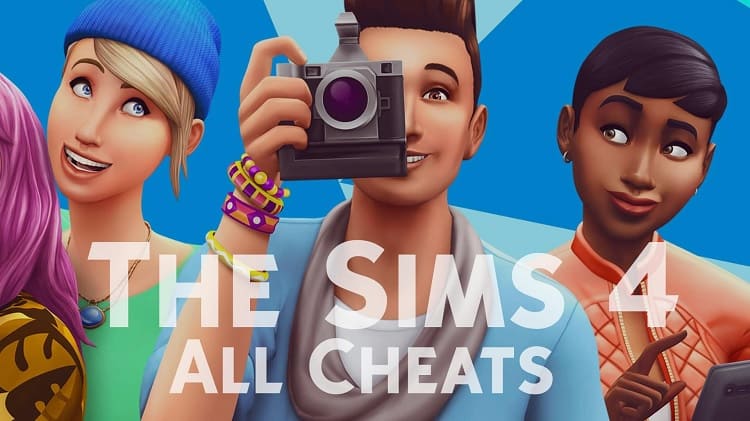
1. The Sims 4 cheats can be enabled.
2. Enter the following cheat code, substituting “X” with the desired skill level: “stats.set_skill_level major_photography X”. Players can quickly advance to the appropriate level of photography expertise with this trick.
Exploring the Business Potential of Photography
The Sims 4’s virtual world shows that the photography industry can succeed. To optimize your income, comprehending this creative endeavor’s mechanics is crucial. Here are some essential tips for using photography to earn money:
1. Independence and value:
Your images’ worth will remain unaffected by their size or the Marketable Reward Trait. This means that the final sale price is honest by size or characteristics. Although great images can sell for up to $30, they usually cost in the upper $20s when they receive the “Outstanding” designation.
2. Direct sales tactics:
Each “Outstanding” photo in direct sales has a potential income range of $130 to $150. Therefore, if you have a collection of five such outstanding images, you can make a good living.
3. Retail considerations:
It’s essential to comprehend the cost dynamics if you choose to enter the retail side of photography. There is a fixed $10 price for restocking a picture, regardless of size or quality.
Establish a markup that enables you to make a sizable profit on each sale to maximize your earnings. Avoid photos with a worth of less than $10 and concentrate on stock images that are closer to the $30 threshold.
4. Given Consideration by Employees:
Considering personnel costs when running your photography business is crucial. Operating the business alone and without personnel is frequently more profitable unless you’re selling additional products.
Realize Accurate Camera Control

By mastering camera control, PC users who are absorbed in The Sims 4’s engaging universe can significantly improve their photography abilities. Here are some helpful keyboard and mouse shortcuts to help you create your ideal shots with more accuracy:
- Q and E keys: Use these keys to deftly tilt the camera, allowing you to fine-tune the angle upwards or downwards and perfectly capture the scene.
- A and D keys: By using the ‘A’ and ‘D’ keys to smoothly pan the camera left or right, you can catch every element of the composition you want.
- Z + X Keys or the Scroll Wheel on the Mouse: You can easily zoom in and out using the mouse scroll wheel or the ‘Z’ and ‘X’ keys, allowing you to concentrate on details or see the larger picture.
- Left click and drag: This flexible motion allows you to shift the camera in any direction. You may explore different angles and viewpoints with a simple left click and removing of the mouse, giving you the creative flexibility to compose your images precisely.
- C Key: The “C” key is your go-to button for taking quick photos of your meticulously created scenario when you’re ready to capture it forever.
Although these shortcuts provide a variety of alternatives for camera control, individual preferences frequently determine which approach to choose. For example, many gamers favor the mouse’s ‘Left Click + Drag’ capability since it offers the most unrestricted camera movement options. But for other people, the on-screen slider still has charm regarding zooming.
Ultimately, you have the key to getting the ideal shot in your hands. Play around with these controls to develop your distinctive look and reach the highest level of accuracy in your Sims 4 photography projects.
Possibilities of Your Captured Moments Can Be Unlocked
Once your Sim has accumulated several exciting images in its inventory, it’s time to investigate the countless options for what you may do with these priceless pictures. The selections may increase when you purchase further expansion packs; thus, the more packs you have, your options will be more varied.
You can do the following things with your photos:
1. Add or remove a frame:
This can be done to improve the visual attractiveness of your images. To suit your creative vision, you are free to select from eight various frame colors.
2. Frame update:
This option lets you change the color of the frame if you ever want to give your images a new look, giving your priceless memories a fresh start.
3. Rotate the image to:
This function allows you to switch between the landscape and portrait orientations, albeit some people may find it less helpful. Remember that the outcome might sometimes line up differently.
Even though the product might not always match your expectations precisely, it’s a possibility to consider while planning your photo presentation.
4. Set the filter to:
With the option to change the applied filter for higher quality shots, you may experiment with various aesthetic effects and adjust the atmosphere of your images.
5. View:
Encourage your Sim to pause to admire their picture-taking skill. Even though there might not be much excitement, a good mood can be granted if the image is engaging.
6. Make a copy of:
This option enables you to create copies of your priceless images for selling or gifting. Be aware that it has a simoleon price.
7. List these on Plopsy:
The Nifty Knitting Stuff Pack is the only one that allows Sims to sell their photographs on Plopsy.com. A small price is charged to list a photo for sale, providing new opportunities for business ventures.
8. Upload to Simstagram:
This choice is only available to Sims, who have the Get Famous expansion pack. It enables them to publish their pictures on social media, promoting fame and recognition.
9. Sales to Publications:
This feature, also connected to the Get Famous expansion pack, enables Sims to monetize their photographic abilities further. They can make money and gain recognition by selling their images to magazines.
Learning the Technique for Taking Beautiful Pictures

The Sims 4’s photography features need more than clicking a button to produce exciting photographs. Here are some priceless pointers to think about to help you improve your photography:
1. Prioritize Lighting:
The proper lighting is essential to good photography. The best circumstances can be found outside during the day, especially on sunny days. However, ensure the space is well-lit for indoor photography to produce sharp, vivid images.
2. Be Mindful of Your Mood:
If you don’t have the Moschino Stuff pack, remember that when you picture other Sims, their poses depend on their feelings. Before pressing the shutter, ensure your subjects are having a good time to avoid catching glum or unattractive expressions.
3. Examine Different Camera Angles:
Your camera’s height is fixed to Sim the photographer’s height if you don’t have the Moschino Stuff bundle. You can only tilt the camera upwards or downwards from that starting height. Use child Sims as photographers to change up your vantage point since they typically take pictures from a lower angle.
4. Adopt the Rule of Thirds:
This age-old photographic rule will help you create more substantial compositions. As a beginner, remember that placing your subject dead center is only sometimes advisable. Instead, try to put your topic at the places where the grid lines converge. It’s a rule that frequently yields images with better aesthetics.
5. Carefully chosen backgrounds:
Backgrounds are more than simply decoration; they have the power to make or ruin a picture. Make sure the backgrounds of your photographs are natural or solid colors.
Avoid noisy, chaotic, or cluttered environments since they might draw attention away from your subject and detract from an otherwise excellent photograph.
Conclusion
The Sims 4 Photography skill provides an enticing means of expression, merging virtual and actual art. Players can create tales, homes, and people in this simulation game, part of the famous Sims series, as well as moments, emotions, and aesthetics. One can improve photo quality through five skill levels and earn more money.
Real-world photographic skills, in-game photography tools mastered, and camera selection all have a role. The Sims 4 Photography skill gives the virtual world dimension and transforms it into a canvas for both Sims and photography fans.
faqs
No, The Sims 4 base game does not contain photography. Through numerous expansions and stuff packs, it is introduced.
It would help if you practiced shooting many images to improve your photography skills in The Sims 4. Additionally, capturing and editing photos will help your Sims level up in photography, enhancing their photographic skills.
In Sims 4, photography entails using a camera to capture images of various objects and environments. These photographs can then be edited, framed, and sold for a profit.
Gather your Sim family members together and use a camera to snap a family photo in The Sims 4. The homes of your Sims can then display these family photos in frames.
Regularly snap images and partake in photography-related activities, such as editing and selling photos, to improve your Sims 4 photography skills. Additionally, you can rapidly improve your Sim’s photographic ability by using cheats.







